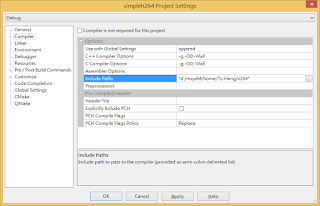- profile_idc: 代表視訊所用的H264 Profile,如 Base, Extension, High Profile。codec會根據profile來初始化一些參數。
- pic_order_cnt_type: 代表計算圖片顯示順序(Picture Order Count, POC)所採用的方式 (POC Type)。大部分為零。
- log2_max_frame_num_minus4: 代表畫面幀的最大數字((值+4)*2)。在解碼時,會有緩衝區用來儲存I, P參考幀,該緩衝區會重覆使用。每個畫面幀在解碼時會有一個frame_num數字,代表該畫面於解碼緩衝區id。
- pic_width_in_mbs_minu1: 畫面幀的寛度,以microblock為單位。
- pic_height_in_map_units_minus1: 畫面幀的高度,以map unit為單位?。
- direct_8x8_inference_flag: 描述mv預測方式。
- vui:
- num_units_in_tick: 時間單位
- time_scale: 每個時間單位播幾張畫面
PPS(Picture Parameter Set)主要描述畫面幀(或field場)資訊:
- pic_parameter_set_id: PPS的id,在一個影片中會有很多畫面幀或片段(Slice),這些畫面片段會參考PPS的設定進行編解碼。
- seq_parameter_set_id: 目前PPS所參考到的SPS id。
- entropy_coding_mode_flag: 畫面幀壓縮方法,如1代表CABAC。
Slice Header:
- first_mb_in_slice: 第一個mb在slice中的位置,通常為0。
- slice_type: Slice的類型,如 I, P, B frame/slice
- frame_num: 在緩衝區的frame id
MicroBlock: